To report site rules violations or get help, contact a site moderator:
You can also contact site staff by submitting a support request » Editing glossary file terms from within Xbench
| |||||||||||||||||||||||||||||||||||||||||||||||||||||||||||||||||||||||||
Your current localization setting
English
Select a language
Close search